NOTICE - Cookie settings on your computer may be causing you login problems.
Your browser may not be set to accept cookies.
If you are having problems entering, viewing or using this site, these problems are caused by cookie settings on your computer. Cookies are required in order to use this site.
We use session cookies for security and to identify users to our site. Session cookies are small TEMPORARY files stored on your computer while you browse a website. Session cookies are deleted from your computer when you logout and leave this website.
Please note: If you have a firewall or other security software, this software may be set to block cookies. Refer to the HELP manual of the security software you are using to find out how to enable session cookies and allow Readon Publication cookies to be set. Norton Firewall needs to be set to enable cookies, otherwise you will not be able to use this site.
How do I enable cookies on my browser?
Enabling cookies is simple. With your browser open, find your browser and follow the directions below.
Internet Explorer 7.0 & 6.0
- Click on Tools on the menu bar
- Click on Internet Options
- Click on the Privacy tab
- Set slide bar to Medium or lower setting
- Click OK
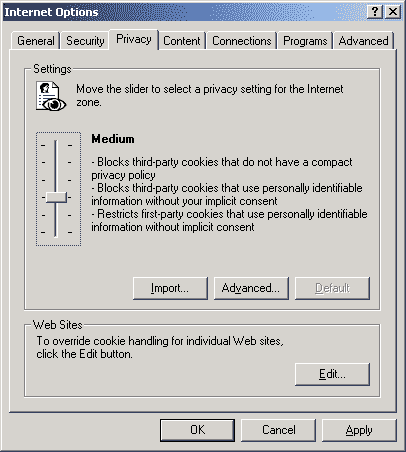
Internet Explorer 5.xx
- Click on Tools on the menu bar
- Click on Internet Options
- Click on the Security tab
- Click on the globe that says Internet underneath it.
- Click on the Custom Level button
- A new window will open. Scroll down and look for the section on cookies. You will see a line that reads: Allow per-session cookies (not stored). Click inside the circle next to Enable below this sentence to enable session cookies.
- Click OK and then OK again.
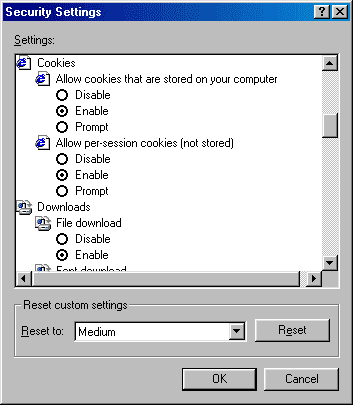
Internet Explorer 4 or lower
Netscape 7.xx & 6.xx
- Click on Edit on the menu bar
- Click on Preferences
- Double click on Privacy & Security on the left side.
- Click on Cookies.
- Netscape 6.xx: Click on Enable cookies for the originating web site only
- Netscape 7.xx only: Click on Enable cookies based on privacy settings. Netscape 7.xx Click on Accept cookies normally.
- Click OK
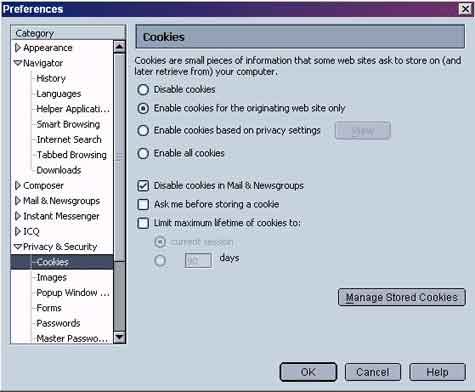
Netscape 4
- Click on Edit on the menu bar
- Click on Preferences
- Click on Advanced on the left side.
- Click inside the circle next to Accept only cookies that get sent back to the originating server.
- Click OK
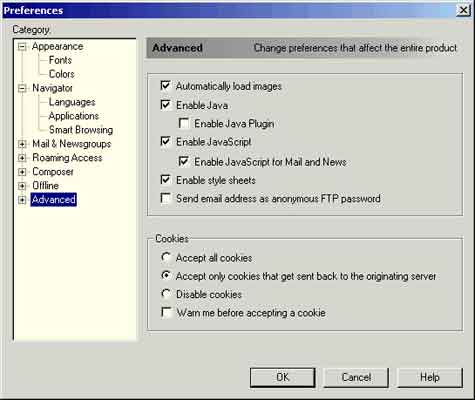
Older versions of Netscape
Firefox
- Click Tools along the top of the browser window.
- Select Options....
- Click on the Privacy icon.
- In the Cookies section, select the privacy settings that best fit your needs.
The following are the settings you can choose: Allow sites to set cookies (with or without "for the originating web site only")
- To accept cookies for Chantiasales.com, do the following:
- Click Exceptions in the Cookies section.
- Put Chantiasales.com in Address of Web site
- Select Allow to accept the site.
- Click OK.
- Close ALL browser windows, then open Firefox and visit http://www.Chantiasales.com
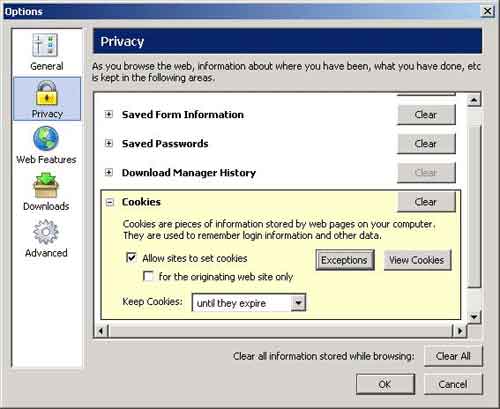
Macintosh Browsers
Internet Explorer 5 (MacOS X)
- Choose Preferences from Explorer menu
- Select Receiving Files option
- Select Cookies
- Choose an appropriate setting.
Internet Explorer 5 (MacOS 9)
- Choose Preferences from Explorer menu
- Select Receiving Files option
- Select Cookies
- Choose an appropriate setting.
Mozilla
- Choose Preferences from the Edit menu.
- Select Privacy & Security Select Cookies.
- Choose an appropriate setting.
Netscape Navigator 7
- Choose Preferences from the Edit menu.
- Select Privacy & Security Select Cookies.
- Choose an appropriate setting.
Netscape Navigator 6
- Choose Preferences from the Edit menu.
- Select Privacy & Security Select Cookies.
- Choose an appropriate setting.
Safari 1.0 (MacOS X)
- Choose Preferences from Safari menu
- Select Security icon
- Cookie settings are shown in window
- Choose an appropriate setting.
Opera
- Click on the File menu on the Opera tool bar
- Go to Preferences at the bottom of the File menu
- Click Privacy and select one of the available options.
Personal Firewall/Security Software Users
Please note: ZoneAlarm and other personal firewalls and security software may be set to block cookies. Please refer to the HELP manual of the security software you are using to find out how to enable session cookies and allow Readon Publication cookies to be set. If you are unsure that the personal security software is causing a problem, temporarily disable it and try logging in again. If you are able to log in with the security software disabled, then you'll need to modify the cookie settings located in your particular security software package to allow it to accept cookies.
Last Resort - If it still doesn't work
Try the following things:
- Delete all your cookies
- to see that your computer system time is accurate. Cookies are time sensitive and may not work if your computer date is incorrect by a large amount.
- Check your firewall and make sure it accepts cookies
- Turn off any third party programs or control panels that automatically reject cookies.
- Try opening a new browser window, and typing in http://www.Chantiasales.com in the address bar.
- If that still doesn't work, as a last resort:
Upgrade your browser. click here to download Internet Explorer 8 or click here to download Firefox
Contact Us if you still have problems
Click here to LOGIN AFTER you enable cookies